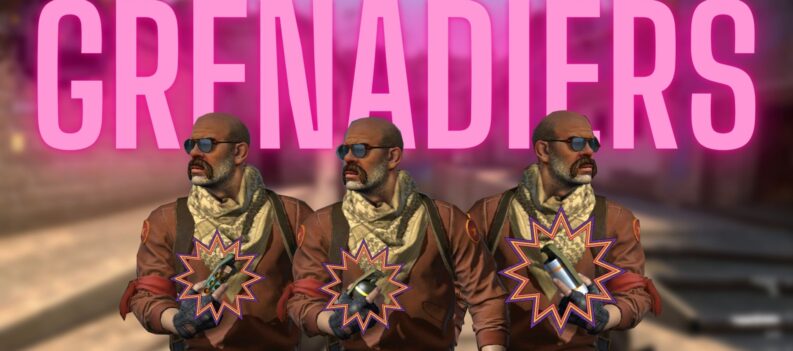Combining security with simplicity, Apple Pay is rapidly becoming the payment method of choice for iPhone users everywhere from Seattle to Shanghai. However, as with all technology, Apple Pay isn’t infallible. This means that users are likely to encounter a few bugs every now and again, preventing them from using this method of payment.

The impact of Apple Pay not working, though, is often much greater than that of other apps. Imagine getting to the checkout at a supermarket, for example, or trying to pay for a train ticket, only to find that app issues mean that you can’t complete the transaction. It’s for reasons such as these that it’s so crucial to fix the issues resulting in Apple Pay not working.
Luckily, we’re here to help. In this comprehensive guide, we’ll run through a wide range of potential issues that you may experience as an Apple Pay user, as well as solutions to these issues, so you can get back up and running—fast.
General fixes
Whilst some issues affect specific regions, vendors or devices, we’ll start by checking out the more general problems resulting in Apple Pay not working.
Is Apple Pay down?
On occasion, the cause of Apple Pay not working in stores, gas stations or online may be a general fault with the system. To check whether this is the case, visit the Apple System Status page. If you see a fault with Apple Pay, then you’ll have to use a different payment method in the meantime. You’ll also be able to see information about the specific fault, and may see information regarding how long it will take to fix. Don’t worry: the fault should be repaired quickly!
Is Apple Pay not supported by the store or terminal?
As a newer way to pay, not all businesses currently support Apple Pay. Before attempting to make a payment, be sure to check whether Apple Pay is accepted. Many of the biggest retailers that accept Apple Pay can be found on Apple’s Where to Use Apple Pay page.
Be aware that, even if a store generally accepts Apple Pay, support may not yet have rolled out to that specific branch—or just a specific terminal. Your fix may be as simple as asking to use a different card reader!
Apple Pay not working on iPhone?
A common fix that helps to get Apple Pay back up and running on your phone is:
- Opening the Passbook app
- Selecting a card
- Holding your iPhone next to the NFC reader
- Use Touch ID when prompted
This fix can often help put things right when an NFC reader hasn’t detected your Apple Pay device, so be sure to try it out!
Change to a new card
If you’ve just received a new card, then Apple Pay may update to reflect your new details without you having to lift a finger. In some instances, however, you’ll need to take this step manually. Luckily, it only takes a few minutes:
- On your device, go to Settings > Passbook & Apple Pay
- Select the card you wish to remove, and tap on Remove Card
- Go back to Settings > Passbook & Apple Pay > Add Credit or Debit Card
- Follow the instructions to add your new card
In certain circumstances, you may wish to remove and re-add the same card if you’ve experienced any verification issues. If you find Apple Pay not verifying your card, for example, this trick might help to speed things along. Be patient, though: while a wait of over 15 hours probably warrants a call to your card issuer or bank, a wait of a few minutes is perfectly normal.
You should also be aware that your bank may well ask you for additional verification when adding your card to Apple Pay, such as asking you to enter a code or call the support team. This helps provide additional security, so you may have to simply accept the small, temporary delay for the convenience you’ll gain later on!
Install any updates
Bug fixes are a common part of any iOS update, and fixes to Apple Pay bugs are no exception. If there are any outstanding updates that you haven’t yet installed, then you’ll be able to find them in Settings > General > Software on your iPhone. Once up to date, any issues resulting in Apple Pay not working on iPad or iPhone may well be fixed.
Check your device is set to the correct region
As we’ll discuss below, Apple Pay is not supported in all countries or territories. If your device is set to an incorrect region, therefore, it may result in Apple Pay not working. To fix this on your iPhone, head to Settings > General > Language & Region, select Region, and choose the correct country.
If your issue is Apple Pay not working on Apple Watch 3, then go to My Watch > General > Language & Region, select Region, and select the right region.
Restart your device
Most issues affecting Apple Pay should be solved with the above steps, but in rare cases, you may need to restart your device. This is usually as simple as turning the device off and back on again. However, if your device has become completely unresponsive, you may need to force-restart it. This requires the following steps:
- On iPhone versions up to and including 6s and SE:
- Hold down the home button and power button simultaneously until the Apple logo appears
- Release the buttons and allow the iPhone to start up
- Enter your passcode at startup
- On iPhone 7 and 7 Plus:
- Press the power/lock and volume down keys simultaneously until the Apple logo appears
- Release the buttons and allow the iPhone to start up
- Enter your passcode at startup
- On iPhone 8 and X:
- Briefly press and then release the volume up button
- Briefly press and then release the volume down button
- Press and hold the Power button until you see the Apple logo
- Enter your passcode at startup
- On Apple Watch, press and hold both the side button and Digital Crown for at least 10 seconds.
Version-specific issues
If your device has recently updated to the latest version of MacOS or iOS, it’s quite likely that there will be a few kinks in it that still need to be worked out—and, unfortunately, some of these issues may affect Apple Pay.
A notable issue arose with the launch of iOS 11.2 in December 2017, which saw Apple Pay Cash being unavailable to the general public to give engineers time to sort out a separate issue that arose with the update.
Luckily, any major bugs affecting Apple systems should be fixed within a short period of time, so you shouldn’t have to wait for too long before everything is resolved!
Apple Pay not working at CVS
For a number of years, CVS famously held out of accepting Apple Pay, alongside retailers such as Best Buy and Walmart. In 2017, however, CVS reversed its decision, deciding to accept Apple Pay for the first time. This means that users should be able to use this payment method at CVS stores across the US!
Apple Pay not working on Etsy
Not all sellers on Etsy accept Apple Pay as a payment method; the Etsy store you’re buying for must be enrolled in Etsy Payments. If trying to pay with Apple Pay via the Etsy app, you will need to enable Apple Pay first; the option will not appear if you haven’t yet set the payment option up.
Apple Pay not working on Groupon
Though accepted by the merchant, some users have experienced issues concerning Apple Pay not working for Groupon. One fix that has worked for users in the USA is to switch from using a ZIP+4 format ZIP code to a 5-digit ZIP code only when entering shipping and billing addresses. Hopefully this fix works stops Apple Pay not working with Groupon for you!
Apple Pay not working at Home Depot
For a period, Home Depot dropped support for Apple Pay. However, after a period of Apple Pay not working, Home Depot announced that they were updating their stores’ terminals, and would be accepting Apple Pay once again.
Apple Pay not working at McDonald’s
Some users have reported Apple Pay not working in McDonald’s—specifically, Apple Pay not working at registers that have recently undergone a software update. In such a scenario, the only option may be to pay via credit or debit card instead.
Be aware that in territories such as the UK, going through a McDonald’s drive-thru and trying to pay using Apple Pay may technically count as using your phone while driving—an illegal offence.
Apple Pay not working on Shopify
When users have complained about Apple Pay not working, Shopify customer support offered a list of compatible devices for the web version of Apple Pay:
- iPhone SE, 6, 6 Plus or newer
- iPad Pro, Air 2, mini 3 or newer
- Apple Watch
- MacBook (late 2009 or newer)
- MacBook Pro (mid 2010 or newer)
- MacBook Air (late 2010 or newer)
- Mac mini (mid 2010 or newer)
- iMac (late 2009 or newer)
- Mac Pro (mid 2010 or newer)
You must also ensure that your device is running iOS 10 or later, or MacOS Sierra or later, and you must be using Safari to use Apple Pay for the web. As a store owner, you may need to add JavaScript to the theme you use to allow customers to use Apple Pay.
Apple Pay not working with Starbucks app
If you’re finding Apple Pay not working with your Starbucks app, the issue may be that you don’t have the right kind of credit or debit card to make in-app purchases. Meanwhile, Apple Pay not working at Starbucks stores may be caused by a temporary communication issue, by a bug in your phone’s software, or by a bug in the NFC reader’s software.
Apple Pay not working at Subway
When you ask to pay via Apple Pay in Subway, be sure that the staff offer you the correct payment method. If a QR code is displayed on screen, then they may have accidentally set up a payment to be made via the Subway app, rather than via Apple Pay.
Apple Pay not working in Target App
Though Target stores don’t accept Apple Pay, the Target App does accept it as a method of payment. If you’re having difficulty using it, though, then the solution is similar to that which applies many times when you encounter Apple Pay not working in apps: delete and re-add your shipping and billing addresses, ensuring you don’t add the new address from a contact.
Apple Pay not working for Uber
When some users experience Apple Pay not working in Uber, the issue may not actually be related to Apple Pay. A potential issue is that your payment for a previous trip may have been declined by your credit or debit card—or while using Apple Pay. To solve this issue, you will probably need to add a new payment method. Until this payment issue has been sorted out, you won’t be able to book further trips.
Some users have had to go to even more extreme measures when dealing with Apple Pay not working with Uber: requesting that Uber delete their account, and then creating a new account later on with the same information. This is clearly a time-consuming option, so we hope it doesn’t come to this for you!
Region-specific issues
At present, support for Apple Pay is still in the process of rolling out globally. This means that there are many countries where Apple Pay won’t work. At present, you can pay via Apple Pay using cards from the following countries:
|
|
|
Be aware that, when Apple Pay launches in a new territory, it’s quite normal for the service to go through a few teething problems. If you’re trying to add a new card in the first day or two after the launch of Apple Pay in your region, for example, you may well find that the verification process is much slower than usual. It may be best in this scenario to simply wait it out!
To help speed things along, however, we’ve added a few region-specific fixes below for users from Canada, the UK and the USA that should help stop Apple Pay not working.
Apple Pay not working in Canada
Apple Pay is available to customers of a number of Canadian banks, including all of Canada’s big five banks:
- BMO (Interac debit cards and Mastercard credit cards)
- CIBC (Interac debit cards; Mastercard and Visa credit cards)
- RBC (Interac debit cards; Mastercard and Visa credit cards)
- Scotiabank (American Express credit cards; Interac debit cards; Visa credit and prepaid cards)
- TD (Interac debit cards and Visa credit cards)
Each of the above banks has a set list of cards which do and don’t support Apple Pay; be sure to check with your bank to ensure your card is on the list. BMO and TD Bank have additionally provided their customers with more information, which we’ve listed below.
BMO
Almost all BMO cards work with Apple Pay. However, you may still encounter Apple Pay not working due to any of the following reasons:
- Clashes with BMO Mobile PayPass Tag. You should remove your Mobile PayPass Tag before starting to use Apple Pay, as it can cause issues.
- Transaction limits on debit cards. Carry your debit card as a backup in case you go over the transaction limit.
- Needing to input a verification code. Some customers will need to enter a code, made up of a series of letters and/or numbers, to confirm their identity when using Apple Pay. This code will be sent to your email, and will be valid for 10 minutes.
- Needing to call to validate your card. Once you’ve called, you’ll be sent a verification code, or will need to sign into Online Banking to verify your card.
TD Bank
If banking with TD Bank, Apple Pay not working could be the result of any of the following issues:
- Momentary glitches. In some cases, you might find that your first attempt to pay using Apple Pay didn’t work. However, this is often the result of a momentary issue that will clear up when you try a second time.
- Terminals that don’t accept Apple Pay. Even if a vendor generally accepts Apple Pay, specific terminals at the location you visit may not yet be set up for the payment method.
- Not having the right card to pay for in-app purchases. With TD Bank, you can only use Apple Pay to pay for in-app purchases if using a TD Canada Trust Credit Card; TD Access Cards are not supported.
- Needing to call to authenticate. Apple Pay’s authentication criteria may require you to give TD Bank a call.
- Being unable to re-add your card to Apple Pay. If you’ve accidentally removed your card from Apple Pay and are trying to re-add it, you may need to wait a short while. This will allow the Secure Element to clean up before you re-add the card.
Apple Pay not working in UK
After the USA, the UK was the second country that Apple Pay chose to launch in, and all major banks support the technology. Below, we’ll run through how to solve issues you may experience with some of the UK’s major banks, as well as with TfL: the UK’s largest Apple Pay merchant.
UK banks
Barclays
Most customers can use Apple Pay with a Barclaycard—Apple Pay not working should only be an issue with the following cards:
- Woolwich Open Plan Gold
- Barclaycard Commercial Cards
- Business Barclaycard
If you need to get in touch with Barclays about Apple Pay, contact them on 0800 151 0900.
Halifax
Apple Pay not working? Halifax customers can call 0345 720 3040 (or +44 113 242 1984 from abroad) to get to the root of the problem.
HSBC
If you’re trying to make a payment, but run into trouble with Apple Pay not working, HSBC customers can call up 03457 404 404 from 8am–10pm every day, with the exceptions of Christmas Day, Boxing Day and New Year’s Day. The team will be happy to help!
A more specific problem experienced by HSBC customers is Apple Pay not verifying card details when trying to add a UK card whilst outside the UK. This problem can be fixed by turning off location services and connecting to a UK VPN, then going through the process of adding the card again.
Lloyds Bank
If you’re a customer of Lloyds Bank and have had trouble with Apple Pay not working, Lloyds may have limited the number of contactless transactions it allows you to make, or the amount you’re able to spend using it.
Lloyds also advises customers that some retailers may still apply the contactless card limit of £30 to Apple Pay transactions, even though the greater security measures associated with Apple Pay mean that transaction limits should, theoretically, be much higher. If you’re still experiencing problems, call Lloyds on 0345 300 0000.
Natwest
Though one of the UK’s largest banks, some customers may still encounter Apple Pay not working with Natwest cards. Should you face this problem, call the team on 0345 307 3335, or +44 161 930 8553 from overseas.
Royal Bank of Scotland
To customers who are plagued by Apple Pay not working, RBS offers the following advice:
- Ensure that you have an eligible device and card—business cards are not supported.
- Some payments may be declined due to poor connection between the NFC reader and your device. Hold the top of the device on the terminal until your device beeps and a green tick appears on screen.
To contact the dedicated RBS Digital Wallet support team, call 0345 307 3336, or +44 161 930 8554 from abroad.
Ulster Bank
For customers of Ulster Bank, Apple Pay not working may be the result of attempting to use a business credit or debit card; Ulster Bank business cards are not currently accepted by Apple Pay. Even if your card is eligible for Apple Pay, remember that you’ll need to verify it with Ulster Bank after adding it to Passbook, and may be asked to provide further information during the identification process.
Ulster Bank customers in Northern Ireland can call 0345 307 3337 to contact the dedicated Digital Wallet team, who handle all queries relating to Apple Pay and Android Pay. If you live in the Republic of Ireland, you can call 1800 800 212; from overseas, call +44 161 930 8785.
Apple Pay not working on TfL
With contactless payment accepted across its wide network, including the London Underground, DLR, buses, trams and more, Transport for London (TfL) is officially the biggest Apple Pay merchant in the UK. However, this doesn’t mean that you won’t experience any issues with Apple Pay while travelling with TfL. Here are a few potential causes of Apple Pay not working on the Tube.
Using different payment methods
It’s possible to use Apple Pay on both your iPhone and Apple Watch. However, you mustn’t take a mix-and-match approach to using your devices when touching in and out at the beginning and end of your journey. If you touched in with your iPhone and out with your Apple Watch, for example, you risk being charged the maximum fare for an incomplete journey, and could lose out on daily and weekly caps. To be safe, make sure you use only one device for all your travel on TfL.
Card clash
Storing other cards in your phone case, such as your credit, debit or Oyster card, is a useful way to keep everything in one place, ensuring you won’t mislay anything. When paying on TfL, however, issues can arise due to card clash. This is where payment may be taken from a card or device you didn’t intend to pay with. Try to keep cards separate when touching in or out.
New device
If you’ve just received a new card, and have connected it to Apple Pay without first making a chip-and-PIN payment first, you might find that your payment is declined. Make sure you’ve first made a chip-and-PIN payment before trying to use Apple Pay to touch in on TfL.
Removing your device too quickly
When touching in or out on TfL, you must place your card or device on the reader and wait for a green light to appear. Move too fast, and Apple Pay won’t work. The solution is simple: wait for the green light!
Apple Pay not working in the USA
Apple Pay launched in the US before any other country; consequently, its acceptance is wider here than in many other locations. With wide use, however, come a range of issues. Though many of these are the same (or similar) to those experienced by users in other countries, we’ve provided a few fixes below that are recommended for issues experienced by US-based Apple Pay users.
US banks
Bank of America
While Apple Pay is generally a convenient payment method for most customers of Bank of America, Apple Pay not working is, unfortunately, a common issue. If you experience such issues, try out the following recommended tips:
- Make sure you have provided additional verification information to link your Bank of America card to your Apple Pay account.
- Check whether your card is eligible for Apple Pay; most Bank of America, Merrill Lynch, U.S. Trust consumer credit and debit cards and Small Business debit cards are accepted. Puerto Rico and US Virgin Islands cards are not eligible.
- Ensure that the merchant accepts Apple Pay.
Chase
In recent months, Chase has started encouraging its customers to use mobile wallet services such as Apple Pay, using the incentive of up to 5% cashback on purchases when you pay with the device. However, there may still be customers who experience Apple Pay not working with Chase. Should you face this issue, call the number on the back of your card.
Wells Fargo
For customers of Wells Fargo, Apple Pay verification not working has proved a barrier to making payment in stores and gas stations in the past. Oftentimes, this issue is simply one of patience: at busy times, it may take several hours for your card to go through the verification process. If the issue is taking a significant amount of time, however, then call the number on the back of your card; you’ll be put through to Apple Pay specialists who should get you up and running in no time at all.
Apple Pay not working abroad
If you’re using your Apple device abroad, you shouldn’t experience any issues paying, so long as Apple Pay is supported in the region you’re travelling to. Nonetheless, some users may still find that they’re unable to pay with Apple Pay abroad.
One reason for this is variable limits. Different countries will have different limits concerning how much you can pay via Apple Pay, meaning that you may not be able to pay as much as you’re able to in your home country.
Apple Pay not working abroad may also be caused by having roaming switched off on your phone. Though it’s common practice for many of us to switch off our data when heading to a new country, Apple Pay requires a data plan (or WiFi connection) to connect to the internet. If you want to pay via Apple Pay when abroad, be sure to keep your data on, or connect to WiFi.
Finally, another issue may be incompatible contactless technology. Some countries use different standards for contactless, with the newer EMV technology being used in the UK and Europe, while older MSD technology is still common in parts of the USA. If you’re from a European country and are trying to use Apple Pay with an MSD reader in the USA, therefore, you’re likely to experience problems.
We hope we’ve covered your issue in this comprehensive guide to the reasons that may be behind Apple Pay not working. Have fun with all your great new purchases through Apple Pay!
There are many reasons for your apple pay not to be working. See the full fix here on GPUGames
Click GPUGames and find the fix for this annoying problem.
iPhone X works with apple pay, so the problem must be something else. Find the solution on our blog.
Yes, Apple Pay works with all kinds of apple phones.

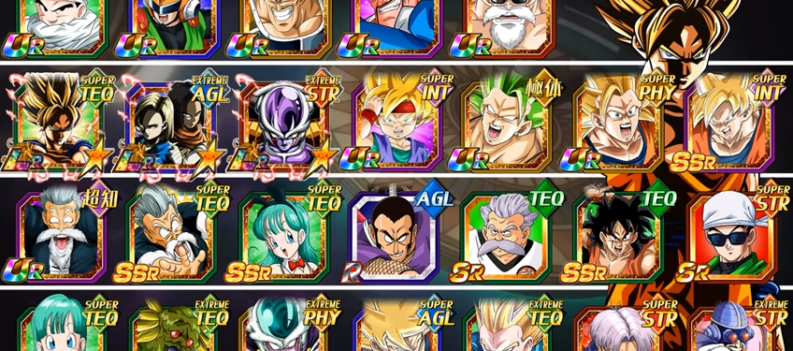
 More Guides & Troubleshooting
More Guides & Troubleshooting