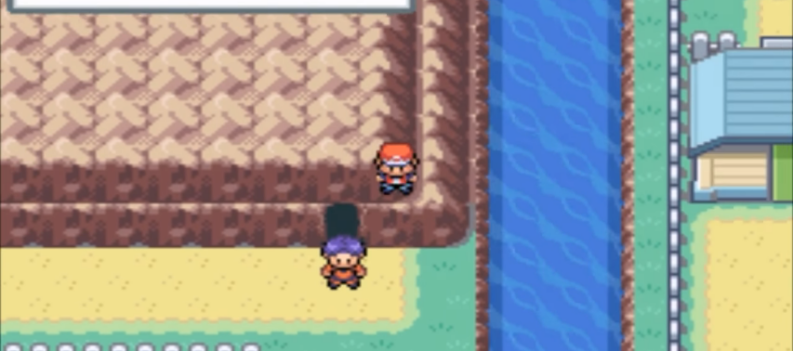Imagine the scenario: there you are playing your favourite video game of choice and all of a sudden the game starts getting stuck, slowing down, or even worse, freezing.

It doesn’t matter if your favourite game is World of Warcraft, GTA, Black Ops or The Sims; chances are if you’ve ever played a video game on your computer, you’ll have experienced ‘lag’ of some description.
‘Lagging’ is one of the most frustrating problems a PC gamer can encounter. It can ruin your whole gaming experience, and it’s made all the more annoying by the fact that it’s so common. But what causes ‘lagging’, what even is ‘lag’ and how can you solve it?
In this article, we take a look at the most common reasons why a PC game’s performance may be compromised and offer troubleshooting steps which should help you reduce and even eliminate lagging in your favourite PC games.
What Is ‘Lag’?
Lag is a slang word that refers to a slow response from a computer. It can be used to describe:
- Any computer action that is responding slower than expected
- Hang ups in PC games
- Periods of bad performance, e.g. when there is a time delay between a player’s action and a game’s reaction to such input
Lag generally happens due to one of two reasons: a lack of processing power, or network congestion. This means that it’s usually your internet connection or you’re computer itself that’s causing the ‘lagging’. Identifying which of these two issues you’re experiencing is, therefore, your first step towards solving the problem.
Game Requirements
Before you start digging deeper into lag issues, the first port of call is to check your computer is meeting the game’s minimum hardware requirements. Video games come with a specific set of computer requirements, and these are usually provided by the game’s developer.
Whilst using a computer which meets the minimum game requirements will allow the game to install and run, it does not guarantee flawless performance. Instead, you should be looking at the game’s recommended hardware requirements, which are usually set much higher. These are the requirements needed to ensure the game runs as the developer intended it to, and therefore using a system which meets or exceeds recommended hard requirements generally reduces or eliminates lagging.
Software Updates
Making sure your software is up to date is another primary check you should carry out before worrying too much about why your game is lagging or freezing. Trying to run a game with older software, or on an older operating system, may result in problems.
The best way to combat this is to simply check for updates. Updates aren’t just there to annoy you, they’re vital for your computers health and are provided by developers to ensure you’re experiencing the best performance possible.
For PC Gamers, there are three main places where you should check for updates:
- Game Patches
If you are experiencing problems within the game itself, you should always check for game patches first. Game patches are created to address and fix issues which have been found in previous versions of the game, and therefore this simple step could really help! However, it is very important that you only install game patches which have been obtained directly from the game developer.
- Operating System Updates
Whether you’re a gamer or not, it’s always important to keep your computer’s operating system updated as these help improve the stability of your system. On some devices, updates will automatically install.
Yet, if you’ve decided to manually manage your updates then checking for new service packs is a vital step in diagnosing any computer problem. For Windows OS Systems, you can use Microsoft Windows Update to check for updates, whilst Apple OS users can visit the App Store.
Network Connection
As we mentioned earlier, lagging and freezing is usually due to one of two problems:
- Either your computer doesn’t have enough processing power
- Alternatively, your internet connection is slow and inconsistent
Because checking your internet settings and performance is usually an easier task than checking your computer’s hardware, it makes sense to carry out this step first. Here are some tests you can run to help identify internet issues:
- The average internet speed of 15-20mbps is usually sufficient for most games, but you should also consider what other software and what other devices are using the internet at the same time. A strain on bandwidth can cause a game to lag or freeze, and so it may be wise to consider a higher internet speed.
- It is also a good idea to run a ping test to determine the quality of your internet connection. Ping tests allow you to see how fast your computer is accessing the internet, and to identify any latency (a delay in the communication of date) issues.
Ideally, you want your internet to be showing ping results of around 1-30 milliseconds as this is the optimal connection for gaming. If you’re ping results show a higher number than this, then experiencing lagging in games is going to be common.
- Should your lagging problems persist, you can also contact your Internet Service Provider, the game developer, or your router manufacturer for advice and configuration help.
Graphics Lag
Finally, if you’re game is still lagging even though you’ve taken all the steps mentioned above, then it’s probably that you’re experiencing graphics lag.
This means that your computer system simply can’t produce enough frames per second to make your game graphics feel smooth.
Therefore, when you perform an action it takes longer to be reflected in the on-screen graphics, as your system is working overtime to produce each new frame of graphics and send them to your screen.
There are two things you can do to reduce and eradicate graphics lag:
- Customise Your Game’s Graphics Settings
Certain game settings affect performance more than others, and so these can all be tweaked if you know that your computer system isn’t producing enough frames per second. Settings such as antialiasing (a software technique for diminishing jagged lines) can reduce your framerate significantly and so turning these off will certainly help. If you find your still experiencing poor performance, you may also want to reduce your graphics resolution.
- Invest In A More Powerful Graphics Card
Investing in a more powerful and newer graphics card is probably the simplest way to eliminate graphics lag, but it’s also the most expensive. Graphics cards can be costly and so if you’ve decided to that this is the solution for you, it’s important to do your research.
Forums and guides can give you information about which types of graphics cards will give you’re the frame per second rate your after for different games and settings.

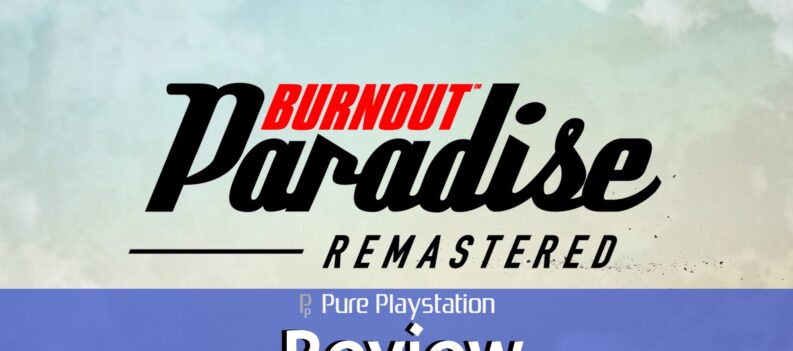
 More Guides
More Guides