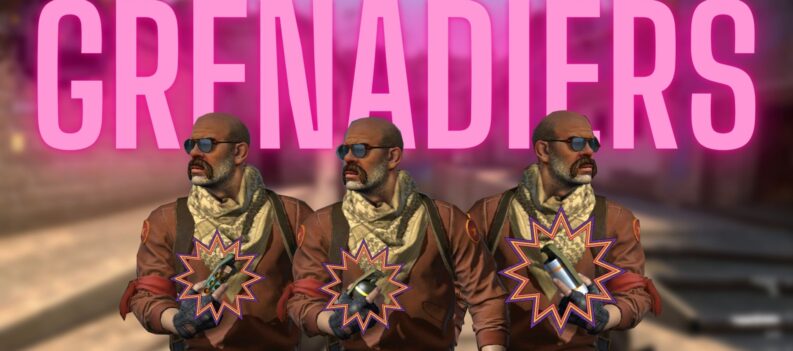Google Play services allow you to enter in a whole bunch of app world from where you can post your new apps on Google play as a developer or download the same as a user. The services include saved game API, multiplayer sessions, location API and are helpful for running Google play apps and without these the app can never work.
However, Google play services keeps on stopping in many of its user’s mobile or personal computers and they have complained about it. Keep reading the blog for understanding its causes and solutions.
Why Do Google Play Services Stop?
This happens due to bad software or network issues. But there are device-specific services issues that have experienced by Google users. Google play can accidentally play the wrong service for your device and the error can occur.
Here’s 5 easy fixed for this error:
Fix 1) Restart Your Device
It’s the simplest thing you can do with any device. Turn your device off and on and it would fix the simplest issues. If you don’t know how to do so, follow this:
- Hold the power button till the shutdown menu pops up.
- Select the power down icon.
- When the device gets a complete shut-off, start it back holding the power button.
- Open the play store to check if the issue is fixed or not.
Fix 2) Use Wi-Fi Instead of Cellular Data or vice Versa
Well, sometimes changing the internet connectivity solves all your issues at a fast pace. If your internet connectivity is poor then you may face the “Google play stopped working” issue. Well in a few cases, there are chances that you may not be able to see the error messages at all. In other scenarios, the play store may fail to download or don’t start at all.
For fixing this issue, you can change over to the mobile network if you are on wifi. And if you are on a mobile data network, select the wifi option. This would solve the problem easily.
Fix 3) Change the Time and Date
Well, you cannot run Google play services if your device’s date and time are not correct. You can do the following to get rid of this error:
- Run “settings” and select “system”.
- Select the time and date from the menu.
- Verify the automatic date and time if it’s not enabled.
- Try setting manual time by disabling the automatic function and tap onset time.
- Restart the device and retry play store.
Fix 4) Remove Your Google Account
Many times android devices fail to add a user account rightly. If that’s the issue, remove and re-adding the account can resolve the Google play store services. For doing this, follow:
- Visit settings.
- Select accounts.
- On Google account, select what you want to eliminate and choose “remove the account” option. Be sure that you have done the backup of everything so you don’t lose it.
- Re-add Google account & check if the Google play works again or not.
Fix 5) Update the Play Store and Google Services
Many times outdated versions of Google play can cause issues. Check for its updates and to do so, follow this:
- Start Google play store.
- Click on the menu button situated in the top left of the play store menu. It identifies as three horizontal lines.
- Click on “My apps & games” and you will see a list of pending updates. Search and download the latest version if available.
- Open the left menu now and click on settings. Scroll the bottom of this page & click play store version to check for updates of Google play app.
- Now after restarting your device, launch play store again. This would surely remove your “Google play services keeps stopping” issue.
We hope this fixed your issue!
If you are a true technical reader and wish to read more similar blogs, or anything from the gaming world, don’t forget to visit our website gpugames.com where you will read game reviews, pc errors, and ultimate technical solutions in blog form.

 More Guides & Troubleshooting
More Guides & Troubleshooting