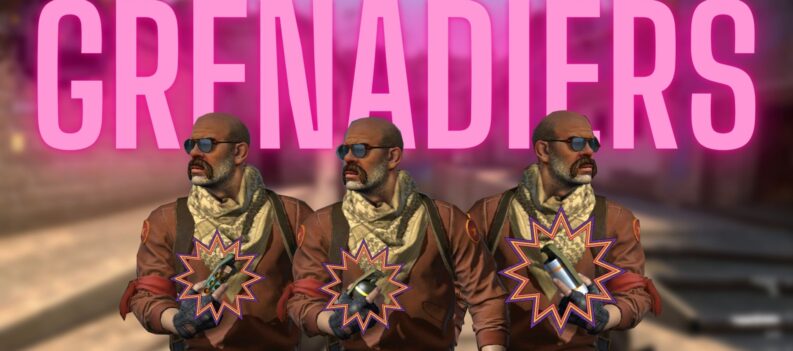With the introduction of Apple TV (Apple’s own subscription streaming service), its normal that everyone has been thinking about how to connect Macbook to Apple TV? So if you’re geared up to watch Apple TV on Macbook, then this article is for you.
To connect Macbook to Apple TV, you need the Apple TV app that can offer you complete access to the Apple TV streaming service.
Using the Apple TV app on Macbook
The Apple TV app includes the latest version of macOS Catalina (built-in). So, on condition that you’re on a Mac supporting Catalina and have your software updated recurrently, just go ahead and open the TV app by clicking on the TV logo.
You can now watch Apple TV and observe if Apple TV on Macbook works as per your expectations by:
- Watching the original series of Apple on the TV
- Subscribing your own choice of channels,(Showtime, HBO, and more)
- Getting outstanding video and sound quality
- Having access to content from other streaming apps/ cable TV providers
Furthermore, once you’re all set to run the Apple TV trial offer, simply connect Apple TV from Macbook:
- Choose any movie or show from Apple TV( watch now tab)
- Simply Click on the trial offer
- Sign in(using your Apple ID) and start watching
- Your trial will begin the moment you start streaming, and just the once the trial period gets finished, you’ll get automatically subscribed.
How to connect Macbook to Apple TV
- What is somewhat confusing is that when Apple TV is neither an app nor a streaming service, and the same-named gadget is utilized for streaming from Macbook or iPhone to your Apple TV screen. Also, it enables you to watch different streaming services on your TV.
- If you want to connect Macbook to Apple TV, just connect your Apple TV to your TV screen by means of HDMI cable and then employ the WiFi network for streaming your content.
- There’s absolutely no need to attach your computer to the Apple TV, except if you plan to use your Mac display like a TV screen.
How to AirPlay from Macbook to Apple TV
The moment you’re clear on how to connect Macbook to Apple TV, you’re ready to stream from Macbook to Apple TV via the AirPlay. Briefly, it’s Apple’s approach to allow your Macbook or iPhone to easily communicate with the Apple TV. Furthermore, it allows you to stream video or simply imitate the entire display of a gadget to a TV screen.
Using AirPlay on Macbook is very easy
- Simply open the website/app with your video
- Just click on AirPlay( video playback control)
- Choose the Apple TV you fancy to stream it.
- To discontinue streaming, simply click on AirPlay(video playback control) and then Turn Off AirPlay
The Apple TV options are magnificent; but still, you can make your watching experience really superb.
To begin with, via the app like Boom 3D, unlocking peak performance from your Mac’s hardware would be great. Enhance the total sound with:
- Novel surround sound flagship feature with a volume booster(built-in) and fine-tune each sound channel separately
- Far-reaching display of genre-specific sound-boosting presets that could make the sound right away enhanced
- Touchscreen remote on your iPhone or controlling the sound from anywhere you wish for
- Custom app-by-app volume fine-tuning to allow your music be loud and clear
- Audio player and volume booster(built-in) for pushing volume higher
So, after knowing how to connect Macbook to Apple TV, you can enjoy your Apple TV on Macbook.


 More Guides & Troubleshooting
More Guides & Troubleshooting