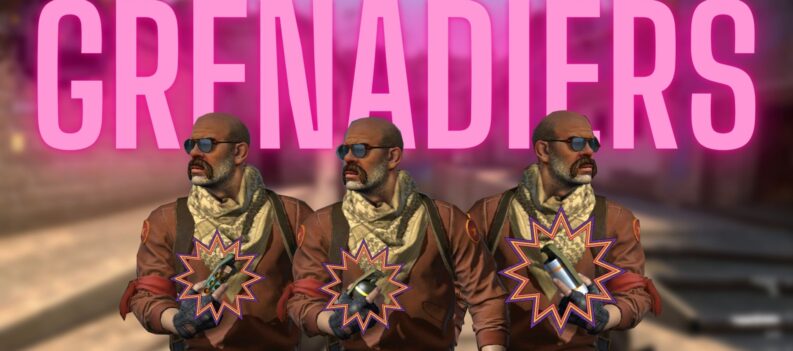Origin is a big online game store that helps you purchase, manage and download the games it has. The platform was made by electronics arts for personal computers and mobile platforms. Here, you can directly join in the game play and chat with your friends along with integration with sites like Facebook, Xbox Live, PlayStation, and Nintendo. However, users may also encounter an error known as the origin error code 9.0 while using the tool.
Errors show up when installing or updating the tool & this prohibits you from using the freshest version of the software. Few times, you can show the errors on buggy beta releases or on a regular client. Follow the methods we have prepared in order to solve this error!
What Causes the Origin Error Code 9:0?
This error occurs by missing or corrupt NET framework installation. You should always have the latest version of the NET Framework installed on your computer. Make sure you download and install it from Microsoft’s website.
You can also find this error when your antivirus blocks this software during the installation process. Users have reported that Malwarebytes were known to cause this problem. You can check out the reinstalling process, that may solve your origin error issue.
Easy Steps to Fix the Origin Error Code 9:0
- Deactivating the Antivirus
If you have found that your antivirus is the one that prevents origin update client from installing on your system, then it can result in error code 9:0. You must disable the antivirus before installing this software. Disabling the antivirus will be easy, as you have to just right click on the antivirus icon in the system tray. Again, try disabling the firewall if needed. You can run the installer and check for any improvements.
- Cleaning the Origin Cache Data
The bad cache can create an issue with the installation of the client or update the installer. To clean it, follow the below process-
- Push window key + R together to open Run.
- Type %Programdata% / Origin and click OK.
- In the Origin folder, delete all the files except the Local Content folder. The Local Content folder keeps your game data, so make sure you don’t delete it.
- Press Windows Key + R again.
- Type %Appdata% and click OK.
- In the Appdata folder, delete the Origin folder.
- Now go back to the AppData folder and open the Local folder.
- Delete the Origin folder.
Updating the NET Framework
- The Origin error code 9:0 can occur if the current version of your NET Framework installation is not compatible with the Origin client. Install the latest version of the framework for fixing the error.
- Go to the Microsoft Download Center.
- Click the Download button. Run the installer and finish the installation. The installer may be required to download additional data to install the app.
- Once done, restart the computer.
- Try to install the Origin client or update it and check for any improvements.
Uninstall and Reinstall the Origin Client
- Press Windows Key + R.
- Type control and click OK.
- Go to Programs > Programs and Features.
- Select Origin and click Uninstall.
- Reinstall Origin from the official website. Your game data won’t be deleted during the uninstall process.
Find the Ultimate Source to Knowledge with gpugames.com
If you are fond of games and searching for gaming issues or want to resolve them, read the crucial information written by leading gamer Kristoffer and enhance your gaming career. You can also find out other errors like chrome issues, fire tablet issues and more. Check out the gpugames.com website and email us your queries on [email protected]


 More Guides & Troubleshooting
More Guides & Troubleshooting