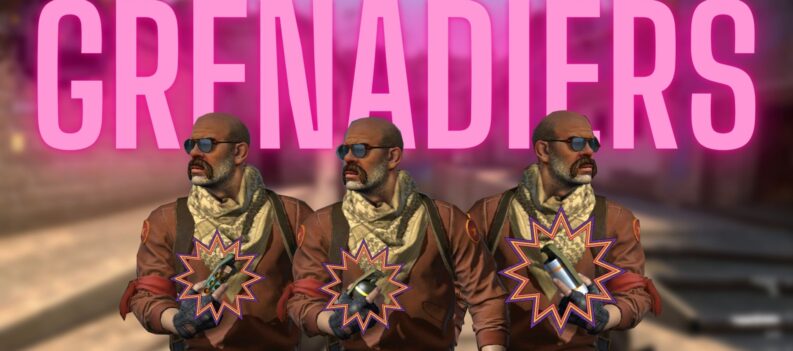Checkout this DPC watchdog violation in windows 10 guide and resolve this error in no time!
DPC or deferred procedure call is Microsoft windows operating system that allows high priority tasks to defer and have low priority tasks for later execution. This allows the device drivers and low-level event consumers to work on the high priority tasks before the scheduled non critical extra handling low priority tasks.
What is DPC Watch Dog Violation in Windows 10?
A lot of users have experienced that DPC watchdog violation error is a little confusing error due to its name. First of all, it’s the short form of “deferred procedure call” and “watch dog” means “bug checker” that can monitor or track your windows programs & PC performance.
How Does This Error Occur?
This Error can occur by different reasons like outdated drives, unsupported hardware, software or firmware, and their incompatibility issues. These are the reasons that are explained below for the occurrence of this error.
- The first reason could be that your device driver is outdated, install wrongly or damaged. You need to update them manually or automatically. Third-party software’s are available out there in the online world that automatically updates drivers.
- The second reason is the newly installed hardware is not suitable with the operating system and this new installed hardware device on your old computer can cause this error easily.
- The third reason is due to the software. If the program you are installing in your device and it’s not compatible with the already installed software on your computer, then there could be a software conflict between these two programs and it’s a prominent reason for this error. Let’s say, you run two antivirus programs on your computer, then DPC watchdog violation in windows 10 will arise.
- The outdated firmware version of SSD is the next thing that is the reason behind the error. Firmware or driver of hardware you connect with your device may fail to support your equipment. If you use SSD on your computer, make clear that the firmware is up to date.
- Another and last reason is the system file corruption. If system files are infected, you won’t be able to boot windows with success.
Recommended Solution for You to Get Rid of This Error
Change SATA AHCI Controller
Don’t forget to change the SATA AHCI driver to solve this error. To do this, you can go through the following steps:
Step 1. Start device manager in windows 10.
- Press the Windows key and X key together.
- Select Device Manager from the menu.
Step 2. Verify if you prefer the correct controller.
- Search for IDE ATA/ATAPI controllers and expand them.
- Select the SATA AHCI controller & right-click on it.
- Choose Properties from the pop-up window.
- Visit driver tab & click “driver details”.
- Be clear that iaStorA.sys is listed as a driver. Then tap on OK.
Step 3. Update driver for this device.
Select update driver and select browser my computer for driver software. Now choose “let me pick” from a list of device drivers from your computer. Again select standard SATA AHCI controller & hit on “NEXT”. Now simply restart your computer for effective changes.
The above error is easy to remove away if you follow the steps admirably. However, if you are looking for similar information regarding any technical error or gaming error, feel free to visit our website gpugames.com that helps you get updated about the latest game reviews, common pc errors, tech reviews and more. You can also reach out to us at our email- [email protected] for any queries.


 More Guides & Troubleshooting
More Guides & Troubleshooting