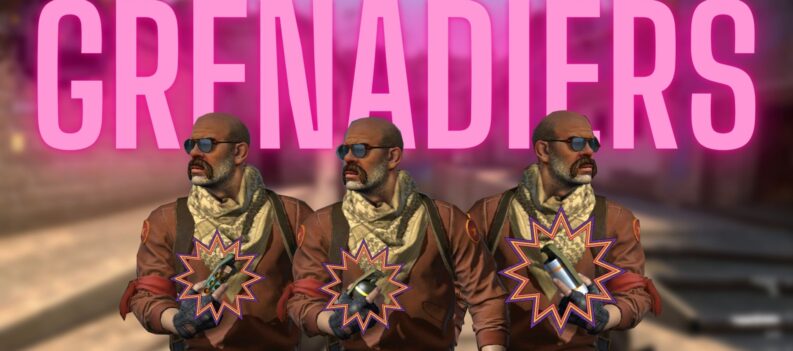Mozilla Firefox is the second most used web browsers in the world and its logo symbolizes speed and global approach. It protects online privacy and has features like private browsing, guest browsing, and don’t track options. But in spite of these great qualities, why is your Firefox so slow? Let’s find out in this blog:
We have shown you the finest ways of speeding up your Firefox and these methods are as follows:
Method 1 – Update Your Firefox
One easy step you can take for your convenience is by updating the Firefox. You will always find that the latest variant of it is the quickest and it can fix issues. This is what you need to do:
- Tap on the menu button, again tap on help and choose “about Firefox”.
- The About Mozilla Firefox window opens. Firefox will monitor for updates and download them automatically.
- After the completion of download, click on “restart to update Firefox”.
- If an update is failed to download, then you can visit the “system and languages page” to download and install the latest version of your system and language. Be safe to download the link from official Mozilla website and avoid malware and other threats.
- You can change the update settings in Firefox option. Click the menu button and select Options. Scroll down to Firefox update section in the general panel.
Method 2 – Update the Video Drivers
If you have the old drivers, they may slow down the performance of Firefox and can ruin your work. Update the graphics so it can fix issues. If you don’t have enough time or skill, you can update it using “automatic updates” option. This can easily be done with the help of the driver easily.
Driver easy can recognize your system and find the correct drivers for it. Driver easy will handle complicated issues like identifying the system of your computer, troubled driver mistakes, and more. Here is how you can update it:
- Download and install the driver easily.
- Run the driver and click on the “scan now” button. It will scan your computer and find the troubled drivers.
- Now click on “update all” option to immediately download and install the right versions of all drivers that are out of date from your system. Click on “update” to do it.
- Restart your computer for making any changes.
- Now launch Firefox for checking if the slow issues have been resolved or not. If yes, all good if not, then move to method 3.
Method 3 – Firefox Takes a Lot of Time to Start Up.
Some clients have faced the startup issues in Firefox and to resolve this delay in startup work, you can follow these points:
- Change the home page of site you are visiting. The problem with the site can cause Firefox to load slowly. Change the Firefox homepage to the default home page or blank page.
- You can check for the antivirus software because the startup issue can happen due to antivirus. Firefox read a number of files during startup. Some antivirus can do intensive scans of these files during the startup process and block till the scan complete. You can disable antivirus to proceed further.
- Speed up the windows by optimizing it. This will make your computer work better.
- Stop using the extensions or themes as it can lead to slow usage of Firefox.
Following the above rules, you would never ask why is your firefox so slow. Well, If you are looking for upgrading your technical knowledge and searching for a website that can provide you pc and gaming blogs, visit gpugames.com and grow your knowledge today!


 More Guides & Troubleshooting
More Guides & Troubleshooting